

Pan or move the map.
Click on the map and drag in any direction.
Pan left or right.
Press the Left- or Right-arrow keys.
Pan up or down.
Press the Plus + key to zoom in. Press the Minus - key to zoom out.
Zoom in or out.

Scroll the mouse wheel away from you to zoom in; towards you to zoom out.
or
Use the Zoom Slider:
- Click the Plus + or Minus - to zoom in or out.
- Drag the marker up and down.
Zoom in to a specific region on the map.
Press SHIFT and drag a rectangle around the area you want to zoom in to. To find detailed information on zooming go to Use the Pan and Zoom Tools.
Open/Close the Toolbar.

Double-click the title bar, or click the Show/Hide the Toolbar button.
Open the context menu.
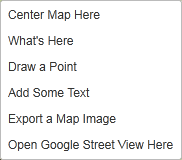
Right-click on the map. This menu changes depending on the map and how the application is configured.