
The Getting Around tab of the toolbar contains tools to facilitate navigation. Most of the tools are activated when you click them.

Getting Around tab of the toolbar
The tools in this tab are grouped into these sections:
Use this tool...  |
To...  |
|---|---|
|
|
Pan (move) the map in any direction. To pan the map, click on it and drag in any direction. Use the Pan tool to return to panning when you have used other tools. |
|
|
Zoom in when you click on the map. |
|
|
Zoom out when you click on the map. |
|
|
Return to the extent (scale) that the map was at when it opened. |

|
Show the full extent of the current map. |

|
Jump to the previous extent. |

|
Jump to the next extent. |

|
Identify information at the point on the map that is clicked. |
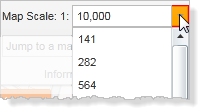
|
Select a scale to jump to from those in the pre-defined list, or type in a scale. |
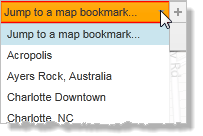
|
Jump to a bookmark that was previously added to the map. To add a bookmark for the current extent, click the plus +, enter a name, and then click OK. |
  |
Open the full Help file with Table of Contents or open a specific topic in the help file based on where you currently are in the application. |