
The toolbar contains many of the tools that you use to move around, zoom in and out, as well as find and manipulate the information that is stored in the map. Sometimes the Toolbar opens automatically, for example, if you select Draw on the Map from the I Want To menu, but you can open the Toolbar at any time by clicking the Toolbar button in the top right corner of the map.

Toolbar button
There are two other ways to open the toolbar: Double-click the title bar of the application or select the  option on the I Want To menu.
option on the I Want To menu.
To make it easier to find a particular tool, they are grouped on the toolbar at two levels:
To the left of the tabs are two icons that are always visible and that allow you to save and open projects - maps that you have annotated and saved.
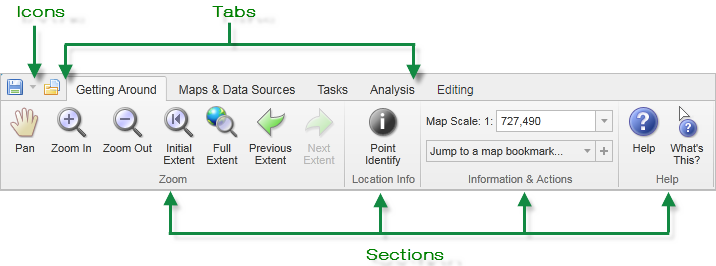
See also...