
The Tasks tab of the toolbar contains tools for a variety of tasks including printing, running reports, exporting, viewing the results of searches, annotating the map and specialized searches.

Tasks tab of the toolbar
The tools in this tab are grouped into these sections:
Use this tool...  |
To...  |
|---|---|
|
|
Open the Create a Printable Map dialog box where you can select the Layout, Output Format, Resolution, and Scale to print the map. |
|
|
Open the Reports panel where you can select the Report Type and Output Format of the report. You can also select an area of the current map to report on using Point, Freehand, Polygon, or Rectangle. |
|
|
Open the Export a Map Image dialog box and select the image format that you want to export the map into. |
|
|
Display the results of the latest search in the Results List. |

|
Display features that have been selected from search results or the map by clicking the star icon beside each feature. |

|
Draw a point on the map. The shape, size, color and transparency of the point can be set using tools that appear on the toolbar when you select one of the drawing tools. These tools change based on which drawing tool you select. |

|
Draw freely on the map in any direction. The style, thickness, color, and transparency of the line can be set.
|

|
Draw a straight line or click to change the line and draw in a new direction. The style, thickness, color, and transparency of the line can be set.
|

|
Draw a polygon on the map, clicking to change direction. Double-click to stop drawing. You can set the thickness, color, and transparency of the border and the color and transparency of the fill.
|

|
Draw a rectangle on the map. Click and drag across the map. You can set the thickness, color, and transparency of the border and the color and transparency of the fill.
|

|
Draw an arrow on the map. Drag in different directions to change the shape and size of the arrow. You can set the thickness, color, and transparency of the border and the color and transparency of the fill.
|

|
Draw a circle on the map. Drag into the center or outwards to change the size of the circle. You can set the thickness, color, and transparency of the border and the color and transparency of the fill.
|

|
Draw an ellipse on the map. Drag in different directions to change the shape and size of the ellipse. You can set the thickness, color, and transparency of the border and the color and transparency of the fill.
|

|
Draw a triangle on the map. Drag in different directions to change the shape, size and direction of the triangle. You can set the thickness, color, and transparency of the border and the color and transparency of the fill.
|

|
Add text to the map. Click on the map and type the text. You can change the font, size, color, transparency and angle of the text. You can add multiple lines of text and select layer and field information to add to the label.
|

|
Undo the most recent edits to a drawing. |

|
Redo the most recent changes to a drawing. |

|
Edit the points of a drawing on the map. When you click on the drawing you want to edit, the points activate and you can then drag any of the points in any direction to change the shape of your drawing. You can also rotate the drawing by clicking and dragging the square above the marquee in the middle of the graphic.
|
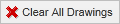
|
Clear all the drawings on the map at the same time. |
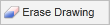
|
Remove drawings from the map one at a time by clicking on each one. |

|
Start the specialized Address Search tool. Click any point on the map to see the address at that location in the Results List. |

|
Open a specialized search tool in the information panel. Type in an address (or a portion of the address) and click Search. |

|
Open a specialized search tool to find parcels by their ID number or part of the number. |

|
Open a specialized search tool to find parcels by their owner's name. |

|
Open a specialized search tool to list parcels by zip code and minimum land value. |

|
Open a specialized search tool to find a single school or all the schools in a particular zip code. |